[vc_row][vc_column][vc_column_text]
When users in your organization try to chat with users outside of your organization, they receive the following message in Microsoft Teams.
“We can’t set up the conversation because your organizations are not set up to talk to each other”
[/vc_column_text][vc_single_image media=”84334″ media_width_percent=”100″][/vc_column][/vc_row][vc_row row_height_percent=”0″ override_padding=”yes” h_padding=”2″ top_padding=”5″ bottom_padding=”3″ overlay_alpha=”100″ gutter_size=”3″ column_width_percent=”100″ shift_y=”0″ z_index=”0″ row_height_use_pixel=””][vc_column column_width_use_pixel=”yes” gutter_size=”3″ overlay_alpha=”50″ shift_x=”0″ shift_y=”0″ medium_width=”0″ zoom_width=”0″ zoom_height=”0″ column_width_pixel=”800″][vc_column_text]To allow your users to communicate / chat with users outside of your organization, you will have to allow external access in Microsoft Teams. To do this follow below.
Open Microsoft 365 Admin Centre > Teams then click on Org-Wide Settings > External access.
Enable “Users can communicate with Skype for Business and Teams users” as well as “Users can communicate with Skype users”[/vc_column_text][/vc_column][/vc_row][vc_row row_height_percent=”0″ override_padding=”yes” h_padding=”2″ top_padding=”0″ bottom_padding=”0″ overlay_alpha=”100″ gutter_size=”3″ column_width_percent=”100″ shift_y=”0″ z_index=”0″ row_height_use_pixel=””][vc_column column_width_percent=”100″ gutter_size=”3″ overlay_alpha=”50″ shift_x=”0″ shift_y=”0″ medium_width=”0″ zoom_width=”0″ zoom_height=”0″ width=”1/6″][vc_column_text]We have highlighted the options for your convenience in red.[/vc_column_text][/vc_column][vc_column column_width_use_pixel=”yes” gutter_size=”3″ overlay_alpha=”50″ shift_x=”0″ shift_y=”0″ medium_width=”0″ zoom_width=”0″ zoom_height=”0″ width=”5/6″][vc_single_image media=”84335″ media_width_percent=”100″ media_ratio=”three-two” media_title_uppercase=””][/vc_column][/vc_row][vc_row row_height_percent=”0″ override_padding=”yes” h_padding=”2″ top_padding=”3″ bottom_padding=”5″ overlay_alpha=”100″ gutter_size=”3″ column_width_percent=”100″ shift_y=”0″ z_index=”0″ row_height_use_pixel=””][vc_column column_width_use_pixel=”yes” gutter_size=”3″ overlay_alpha=”50″ shift_x=”0″ shift_y=”0″ medium_width=”0″ zoom_width=”0″ zoom_height=”0″ column_width_pixel=”800″][vc_column_text]You also have the option to block or allow domains if your organization only wants to allow external communication with certain domain.
To block communication with an external domain clock on “+Add a domain”
![]()
Type the domain name and click on “blocked” then click Done at the bottom of the page.
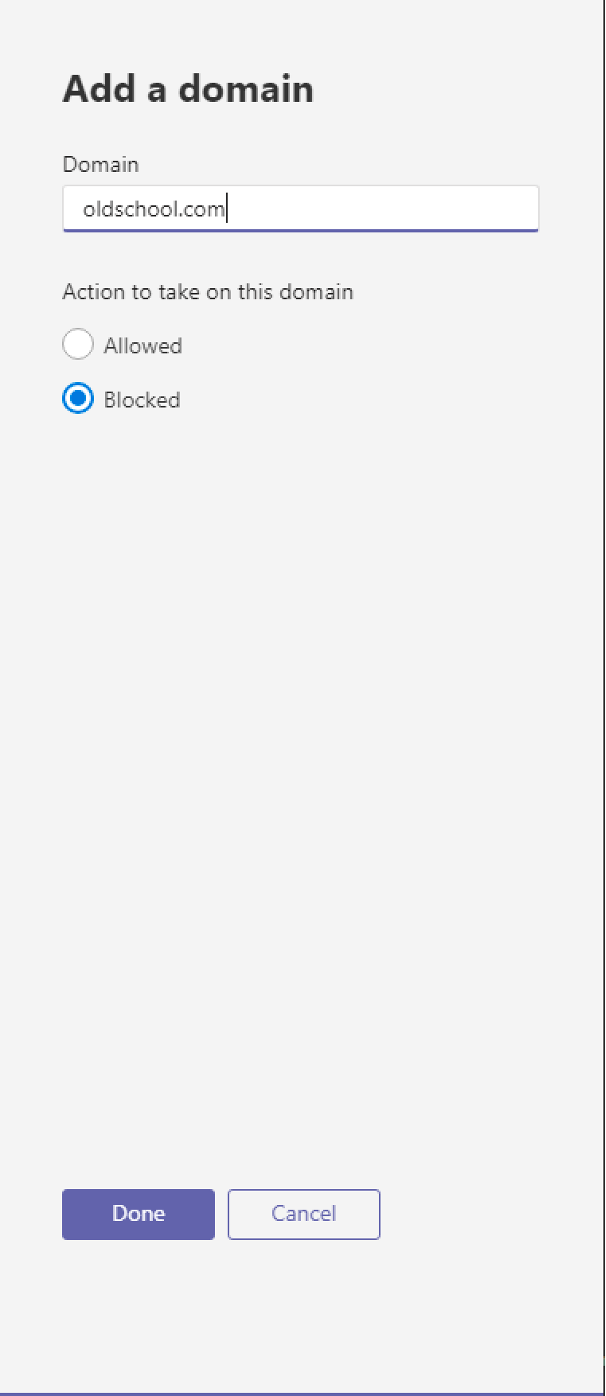
The domain will be listed under domains with a status of Blocked.
 [/vc_column_text][/vc_column][/vc_row][vc_row][vc_column][vc_column_text]
[/vc_column_text][/vc_column][/vc_row][vc_row][vc_column][vc_column_text]
Once you have configured your external access your users will be able to communicate to external organizations.
[/vc_column_text][vc_single_image media=”84339″ media_width_percent=”100″][/vc_column][/vc_row]
Way cool! Some extremely valid points! I appreciate you penning this write-up plus the rest of the website is extremely good. Clary Stan Lari